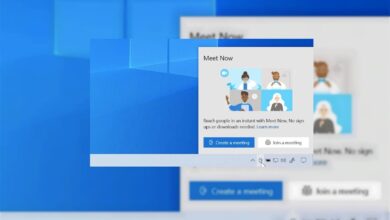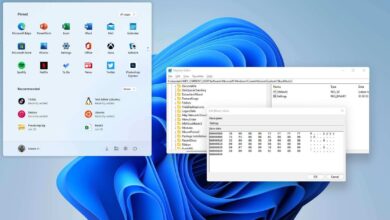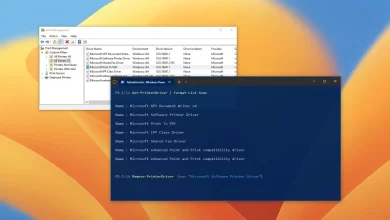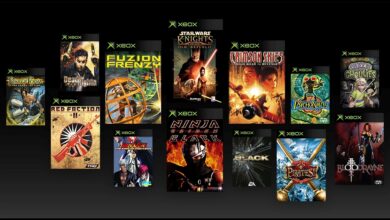Surface Pro 3 review – Pureinfotech

Surface Pro 3 is the best “everything” PC on the market. Microsoft continues its huge bet to replace tablets and laptops with a single device, although previous attempts failed to grab much attention and market share, this time is different with Surface Pro 3. This is a tablet powered by laptop hardware that delivers on the promise of being better than its predecessor and Microsoft is trying to position it as the device of choice for consumers to replace any productivity laptop.
It’s a tablet or laptop? It’s both. The way I see it, it’s a laptop on a 12-inch oversize tablet body. It weighs as much as 800 grams (1.76 pounds) without the Type Cover (tablet + cover weighs around 2.4 pounds). It’s thinner and lighter than a laptop, but it’s heavier and larger than, let’s say, an iPad Air — and it’s OK for what you are getting and what you can do.
SEE ALSO: Microsoft Surface Pro 3 unboxing (video)
From any angle Surface Pro 3 looks beautiful. When you hold the device you can feel it’s a premium product. The 12-inch display is gorgeous, crisp, and sharp when looking photos, watching videos, or reading text, as it packs 2160 x 1440 pixels resolution with an unusual 3:2 aspect ratio that works. It has a retina display. The body continues to be of high-quality magnesium with a completely redesigned cooling system that takes a lot less space than the previous design.
Unlike the predecessor the new tablet isn’t painted black, instead it keeps its natural gray magnesium color. (Just be careful how you handle the device though, as the magnesium base can easily scratch, instead use the Type Cover to place the tablet on your desk.)

The kickstand
Perhaps Surface Pro 3’s secret weapon is the kickstand. Microsoft first introduced the idea of the kickstand with the original Surface RT and Surface Pro, and it only featured one fixed position. It was a good idea, but it wasn’t very functional. Then came the second generation, and this time Surface had a new kickstand with as many as two positions. Still good, but not good enough. On Surface Pro 3, Microsoft has redesigned the hinge and now the Surface’s kickstand is more flexible, allowing to position the device at any angle up to 150 degrees (or canvas mode).

The Surface Pro 3 kickstand is absolutely great that can turn the tablet into a suitable laptop replacement as users can position the screen at any angle like any ordinary laptop. — This is how it should have been from day one.
But there is one little problem, when using the tablet with the new Type Cover, the footprint can extend the length of the available space on your lap, depending on how short your femur can be.
The Type Cover
Now that I mentioned the keyboard, let’s talk about it. With the new Surface, there are new Type Covers. Obviously the new Surface Pro 3 Type Cover is larger ( FYI: the old Surface Pro 2 Type Cover still works), it looks very similar to the one for Surface Pro 2, but it has been also redesigned. It’s not amazing, but it’s great, the keys are cramped, but they are big enough for almost any finger size. It took me a little time, but after a few hours of typing I got used to it, and now it feels very comfortable.
Comparing the Type Cover with previous designs, the new one can be described as the best Type Cover ever created for the tablet. And in part is because of the new touchpad, which is 68% larger than its predecessors with a single click button design, glass finish surface, improved gestures for Windows 8, and because of the new magnetic strip above the functions keys that allows the keyboard to attach to the bezel of the screen, which will slightly raise the keyboard providing better stability when using the device on your lap.

In the time I’ve been using the tablet, I find the touchpad a bit difficult to use, as I always miss the element I want to click or select. I guess this could be because of the fact of the large screen resolution and the touchpad being so small. However I think I fixed the issue by changing the mouse pointer speed. Now it takes longer to move the pointer from edge-to-edge, but works better.
The only down size is that the Type Cover is an accessory that doesn’t come included with the tablet. You’ll have to be ready to spend an additional $129.99 (plus tax) for it and it’s a must have accessory, if you want to use the device as a laptop replacement.
The Surface Pen
We’ve seen many tablets and touch PCs that made use of a stylus, but nothing come close to the Surface Pen. This isn’t just a stylus, it’s an actual pen. This is also a Bluetooth pen that runs with a long-lasting “AAAA” battery that pairs to the device quite easily. The experience using the Surface Pen is good. It feels normal when drawing and writing as Microsoft has paid close attention on the screen technology and placing the pen on the surface and drawing a line for example, the experience is almost as if you were using real ink on a piece of paper. And the parallax between the pen and digital ink is almost gone.
I do find myself using the pen more than I use the mouse or touch at times, it’s a great accessory and unique to Surface Pro 3. The only thing is that the pen is thicker than the actual tablet, so there isn’t a garage for it on the device itself. But Microsoft has added a little holder on the left side of the Type Cover to carry it around — not the best solution, but it works.

The one thing that bugs me about the pen is the cursor that appears when the pen gets close to touch the screen. It’s OK when I’m using it as a mouse pointer on the Desktop, but when writing it adds a new form of lag and distraction.

One of the new great features of the pen is the click that automatically opens OneNote to start writing right away. This is really convenient when you have to save a thought quickly or you are in a meeting and you simply have to write an important note. Even better, clicking the pen will also wake the tablet up and open OneNote even if the tablet is locked. The only problem I find with this feature is that I like to click the pen like twenty times per minute when thinking… But I don’t think this is something everyone does. And also you can accidentally click the pen when parking it on the Type Cover holder.
The pen also features two additional button on the side for erase and selection modes, and the pen support 256 levels of pressure sensitivity, which should be sufficient for most artists.
The hardware
Surface Pro 3 is a very powerful machine, as such you need an state-of-the-art cooling system to keep everything cool, and the Surface team has done just that. The cooling system on the SP3 has been redesigned and now it’s thinner, larger, and it only features one fan instead of two unlike the previous version. The new vents design around the device also helps to push heat out evenly and it works quite well. I did notice that the upper-right side of the device gets hotter than the rest of surface, my best guess (obviously) that’s where the CPU sits and the left side is where the battery is located.
SEE ALSO: Surface Pro 3: specific Intel processor and graphic chips included on each tablet
It’s truly silent, you won’t feel the fan running, but… at times when apps and games start eating up resources, the fan will kick at a faster pace making it very noticeable, however it isn’t extremely loud, this is the same experience with Ultrabooks and Apple’s MacBook.
There is something else unique about Surface compare to an Ultrabook or Mac that many people may not take into account, that is the fact that all the hardware resides behind the screen and not under the keyboard like the rest of computers — And this is something I didn’t want to leave unsaid in this Surface Pro 3 review –. As a result your lap will never warm up again and thanks to the kickstand and vent technology, the tablet cools down very fast.
The battery is pretty descent, according to Microsoft even if charging the battery everyday, you’ll still have 80% battery life after 4.5 years. I have been testing the battery life and I’m hitting 7 to 8 hours doing web browsing, watching YouTube videos, and some light text editing.
Using Photoshop, Office, listen to music, and doing some coding, I’m experiencing 5 to 6 hours of battery life. What I find really impressive is that I’m getting 3-4 hours of battery life doing web browsing and running two virtual machines inside of Surface — Battery performance is amazing.
How long Surface Pro 3 takes to charge? On my test it takes about 3.5 hours to fully charge the battery. This is somewhat in range to the 80% charge Microsoft claims in 2 hours.
And that’s not all… The power brick is slightly smaller, lighter, and it features a USB charging port, very convenient to charge yours while on the road.
Surface Pro 3 also features InstantGo (formerly known as Connected Standby) technology from Intel, which is a power management feature that allows software to update in the background even though the device is off, and also let the device to resume instantly. This works pretty well as long as it’s been less than four hours since the last time you used the tablet. After that time the tablet will go into hibernation as a normal PC, but Surface Pro 3 boot performance is excellent, so it only takes seconds to resume.
The 12-inch display is beautiful to look at, but you’ll notice the rare 3:2 aspect ratio Microsoft has chosen for this device. However there is a reason, using the device in landscape mode you actually get two 4:3 (Apple iPads) sections, which also gives you more real state to view more content. You’ll see the difference when using two modern apps snap side-by-side (although you can span up to three apps with Surface Pro 3).

Another aspect Microsoft got right with Surface Pro 3 is the size of bezel, which it feels is the right size, although many will think it needs to thicker. In my opinion it doesn’t. It’s the perfect size that allows you to grab the device firmly and comfortably.

Users will also notice that Microsoft has repositioned the Start button to the right-side. Somewhat, it makes more sense as you can also invoke Charms swiping in from the side, though the button doesn’t align perfectly with the software Start button. Also Microsoft wants you to use this device in portrait mode when holding it as a tablet, and in this position the button doesn’t get on the way; besides the new Type Cover magnetic strip that helps stability would block the button.
The speakers are a big surprise, they are loud, clear, and crisp. They are stereo speakers, but they do a good job. Unlike Apple’s iPad the Surface Pro 3 speakers are located in the front near the top, you won’t even notice them.
Surface Pro 3 also features a rear and front-facing camera, both are 5 mega-pixels cameras and are capable of 1080p video capturing. They are discrete cameras, they do a good job taking photos as long you have good lighting on your side. I did notice some grain effect on low-light, but, of course, this isn’t a device you’ll take to a concert to take pictures.
Now it’s the turn for ports, Surface Pro 3 features a variety of ports, with this product you get a mini DisplayPort to connect to external monitors up to 4K resolutions. Also you get a USB 3.0, this is a great addition that tablets unlike Apple’s iPad Air doesn’t provide, however if you need a USB port, you are also likely to need more than one. As such on my experience, you’ll be better off buying a USB 3.0 hub and keep it in your bag at all times — You won’t regret it.
The power port has also been updated, it still features a magnetic connection, but you can plug this tablet blindfold. Also the power connector works as a high-speed data port — this is the port you’ll connect Surface to the new docking station — which I have yet to try.
The overall experience
Using Surface Pro 3 will make you understand why Microsoft designed Windows 8 the way it is. With the device everything come together at last, software and hardware, and I found myself for the first time using more modern apps than actual desktop programs. Without the Type Cover is great tablet that doesn’t disappoint, reading a book or an article in bed is comfortable, and it is the same if you are seated in the couch catching up videos or just browsing the web. Clicking-in the cover turns the SP3 into a full-flesh PC, and the cover’s magnetic strip adds more stability when sitting the device in your lap. And because it runs Windows 8.1 Pro, you can use any Windows applications as you please.
If you setup OneDrive you’ll also get a better and a more seamless experience, as Microsoft’s cloud services and documents will roam between all supported devices, making you more productive. Even the fact that your Start screen layout, current theme, and Lock screen image sync up between PCs makes it a great experience.
SEE ALSO: Surface Pro 3 review in pictures
Wrapping things up
Surface Pro 3 is perhaps the best premium device in the market today running Windows 8.1 that can actually take on both: laptops and tablets. It has more advanced technology than its predecessor and many 2-in-1 hybrid PCs. Despite the large screen size and weight, it does a pretty good job as a tablet.
Surface Pro 3 is without a doubt a suitable a laptop replacement. Business users will get the most benefits as they can truly use this device and save money if they need to buy a tablet and a laptop. Plus they will always be able to use traditional desktop apps.
For the everyday user, this is a different story, SP3 will continue to be a great buy and investments. However it isn’t cheap, for those wanting to replace their laptops, they’ll need to spend about $1500, which includes a Surface Pro 3 with 8GB of RAM, 256GB of storage, a Type Cover.
SEE ALSO: Surface Pro 3: tech specs and details you probably didn’t know (update)
Surface Pro 3 lives up to the promise of being the best of both worlds, with almost no compromises. Of course, the tablet comes loaded with Windows 8.1, which is a much polished version of the operating system.
SEE ALSO: How to decide which Surface Pro 3 model to buy
If you were holding off to buy a Surface, because you wanted a device as thin and light as Surface 2, but with the full version of Windows and with hardware more powerful than the Surface Pro 2. Then Surface Pro 3 is the version you were waiting for.